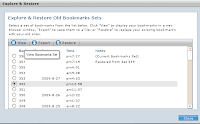Recently, I want to set up the wireless network of my PC in the ad-hoc mode. When I tried to follow the instruments found on internet, however, I found there is one thing strange of my NetworkManager. It had no ``create new'' option for me to add an ad-hoc setting. After some works, I realized that my NetworkManager's version was too old. It's necessary to use version 0.7 to have the ``create new'' function, but mine was version 0.6. So I started to find new version and began my hard works for the installation.
(Yes, I always have a question about this kind of situation: how can one install many needed packages via ``
sudo apt-get install'' while he or she has no internet connection? Fortunately, I had connection to internet with an old wireless setting, and what I wanted to do was to create a new wireless setting in ad-hoc mode.)
With the complains given by the configure.sh, and the help of Google, I finally installed newer version of the NetworkManager.
(Later, on the internet, I found a much easier approach
[1]. Just add two lines in the sources.list and update and upgrade, then restart the computer. After doing these steps, we can just use apt-get again to install the newer version NetworkManager. Although I did almost every steps, but I didn't know I should restart it. Maybe this was why I spent so many time and efforts for the installation. Anyway, I can't remember the details.)
Then, another problem followed. The icon of the newly installed NetworkManager showed ``disconnected'' state. The solution is pretty simple
[2]. Just edit
/etc/network/interfaces
and keep only the first two lines.
Finally, I followed the instrument
[3] and tried to set up the new connection in the ad-hoc mode. However, I didn't make it. What worst was every time I tried to create the ad-hoc connection, the original connection lost and I have to reboot my PC to make it come back.
Wait, ad-hoc host? Hmm, I noticed that what I have did was to creat an ad-hoc HOST? I don't want to create a host! There is already a ad-hoc host on another Windows PC, and what I want is just connect to the internet via the host!
Okay, I don't have enough knowledge about the network and related settings to find adequate solutions. I need to take a break. =__="
[1] How To: Network Manager 0.7 SVN (
link)
[2] Ubuntu 8.10 Network Manager Doesn't Recognize Wired Network Device (
link)
[3] Creating an adhoc host with Ubuntu (
link)